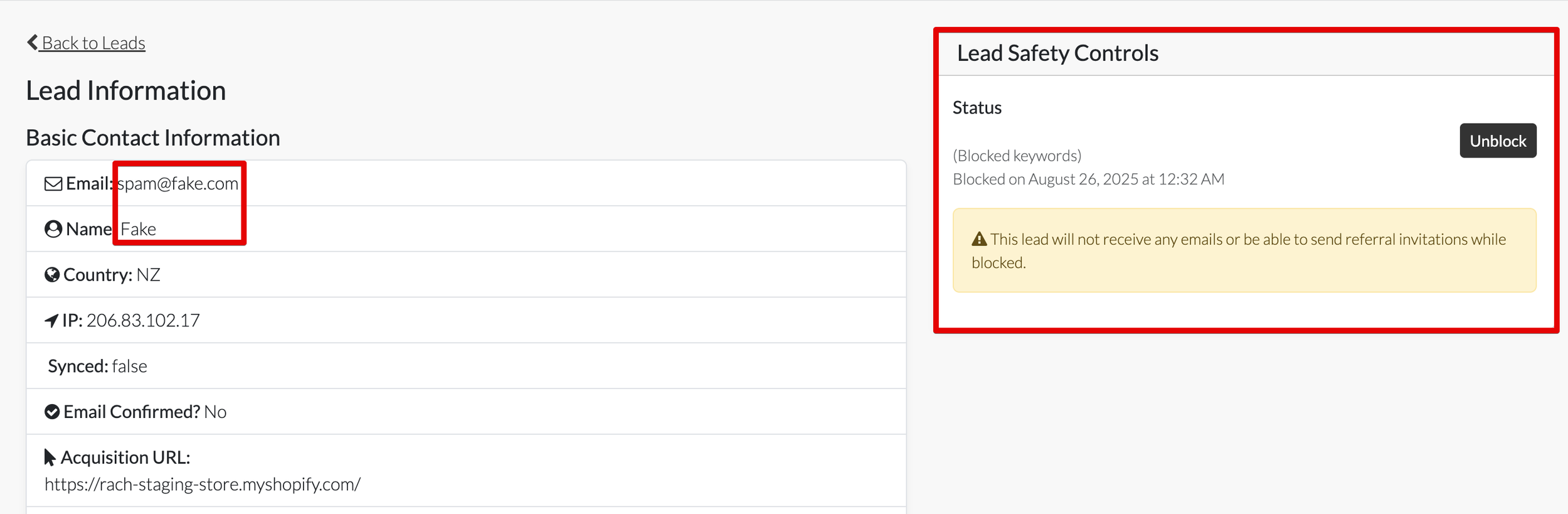How to Set Up Lead Blocking and Keep Your Opt-In Forms Spam-Free
We're excited to announce a powerful new feature for all Gather users: Lead Blocking. As part of our Personalised Layer product, this tool is designed to significantly reduce the number of unwanted spam submissions you receive through your online opt-in forms.
In today's digital landscape, maintaining high lead quality is essential for effective marketing. Lead Blocking works automatically in the background to filter out submissions containing suspicious keywords, preventing them from ever cluttering your database. By ensuring only legitimate leads make it through, you help protect your email deliverability and maintain a strong sender reputation.
Getting this powerful feature up and running is simple. In this guide, we'll walk you through the steps to enable and manage Lead Blocking in your account.
Define your keywords
Navigate to the ‘configuration’ section of your campaign. Under ‘safety settings’ enter the keywords you want to block. You can add multiple words, separated by a comma.
Add the words you would like to block, separated by a comma.
Identifying blocked leads
If a lead enters any of the keywords in either the name or email field they will be marked, by Gather, as blocked. They will not receive any emails from your campaign and they will not be synced to your integrations.
Maintain Control
You can manually override blocked leads, by clicking on their profile. If you unblock a lead, you can then manually sync them with your integrated services e.g. Klaviyo.
To sync a lead that has been unblocked, hover over the ‘synced’ column and you will be able to ‘sync now’. Click to sync.
Any questions? Contact us at hello@gathercustomers.com.