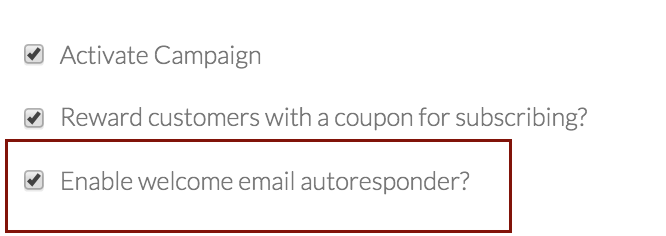How to Configure your Campaign Popup
Find out how to set the rules for your popup campaign
In this article you will learn how to set the rules for your popup campaign.
We will show you how to:
Activate your campaign
Choose whether to reward customers for signing up
How to communicate with customers who sign up
How to integrate your list with Mailchimp
How to integrate your list with Klaviyo
How to delete a campaign
To navigate to the Configure tab, simply select your campaign from the left hand side and click on the 'Configure' tab along the top.
1. Activate your Campaign
The configure tab is where you can activate and deactivate your popup campaign. Simply check the 'Activate Campaign' box.
Remember to click on the green 'SAVE CHANGES' button at the bottom of the page to save any changes.
2. Choose whether to reward customers for signing up
Gather allows you the choice of whether to reward customers upon signing up with a reward code. You can turn this on and off in the configure tab. You can change this any time during your campaign by checking the box.
Please note that if you turn off rewards during your campaign you may need to edit the text in your Form Confirmation popup, which is in the Editor section. The form confirmation will update accordingly and no longer display the discount code.
Please also remember to click on the green SAVE CHANGES button at the bottom of the page.
3. How to communicate with customers who sign up
Gather allows you the option of sending an autoresponder email to customer who sign up. This is recommended, especially if you are offering a reward code, as you can give them an email copy of their code.
If you choose to send the autoresponder email, by checking the box here, you can edit the email sent in the Editor section.
4. How to integrate your list with Mailchimp
If you use Mailchimp to communicate with your customers then by connecting your Gather and Mailchimp accounts your email lists will be synchronised. Click on the Mailchimp icon and you will be taken to a Mailchimp login page where your accounts will be connected.
5. How to integrate your list with Klaviyo
If you use Klaviyo to communicate with your customers then by connecting your Gather and Klaviyo account your email lists will be synchronised. Enter your unique Klaviyo API key and Gather will fetch your lists from Klaviyo. You can then select which list you want to integrate your sign-ups with.
6. How to delete a campaign
Finally, if you decide you wish to delete a campaign, you can do it, here, in the DANGER ZONE.
If you click on the red DELETE CAMPAIGN button, Gather will give you the following prompt.
Remember that if you make any changes to your configurations. Then to click on the green SAVE CHANGES button before you navigate away from the page.
Got any questions? First head to your Gather account, then click on the Help & Support menu item on the left hand side or check out the help articles here at academy.