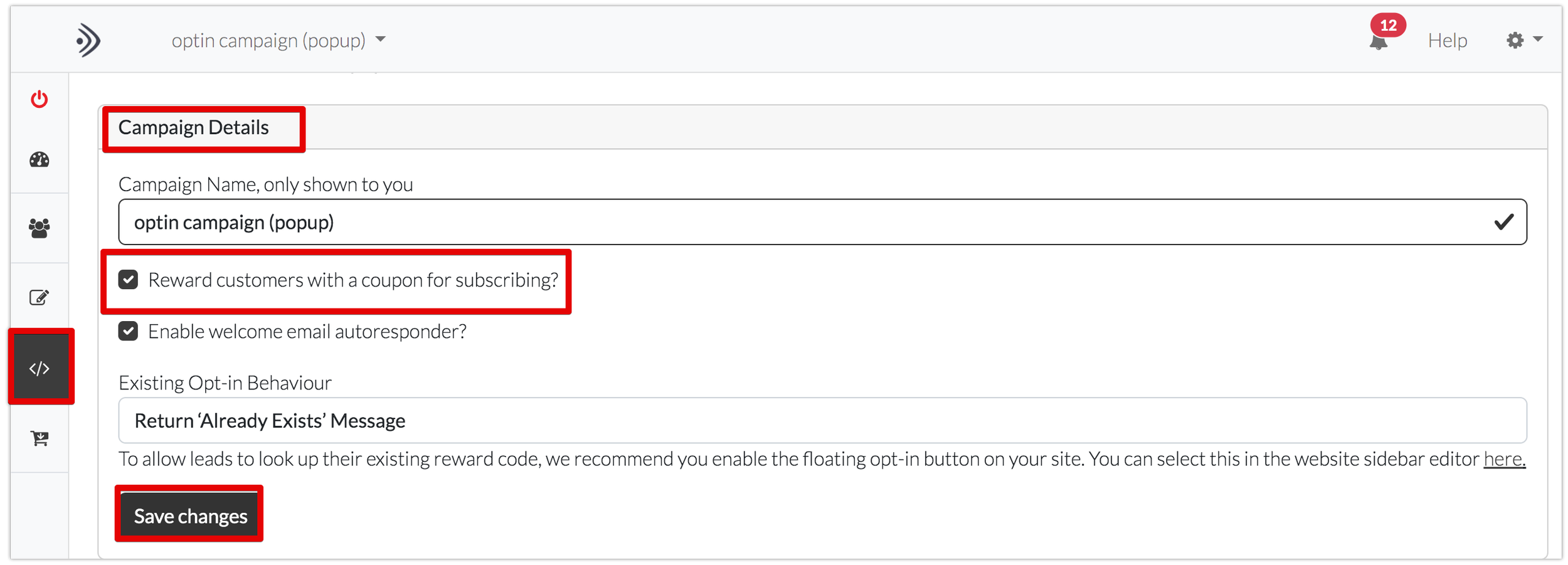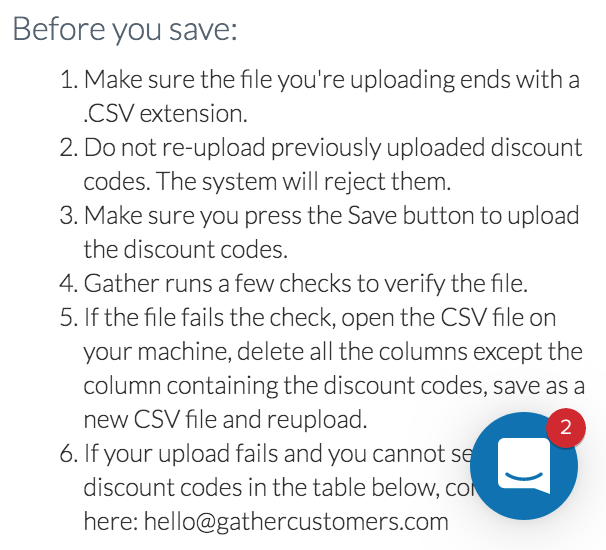Uploading Discount Codes for use in your Opt-in Pop-up Campaign
Find out how to upload the discount codes for use in your opt-in campaign
In this article we show you how to set up the discount codes for your opt-in campaign.
Where you have a referral campaign, you can add discount codes under the rewards section of your campaign.
This article is for those campaigns in which you have opted to use discount codes to reward opt-ins in the 'Configure' section.
Gather gives you the choice of using a single code to reward all opt-ins or, upload multiple (unique) codes to reward opt-in customers.
IF YOU ARE A SHOPIFY STORE, REMEMBER TO REGISTER YOUR CODES TO THE BACK END OF YOUR STORE SO THEY ARE RECOGNISED BY SHOPIFY WHEN APPLIED AT THE CHECKOUT.
In a few simple steps you will learn how to;
Set up a single discount code for use in your campaign
How to upload multiple codes for use in your campaign
Firstly, navigate to the 'Rewards' section,
1. Set up a single discount code for use in your campaign
To provide a single code simply select the box and enter the code in the 'Single Discount Code' field. For example '15%OFF'.
Remember to click on save to save your code for use in your campaign.
2. How to upload multiple codes for use in your campaign
If you prefer to assign customers with a unique reward code Gather allows you to upload a 1000 unique codes at a time.
To upload codes, check the 'Provide Unique Codes' box and you will be prompted to choose a file to upload.
Reward codes can be third party app generated or self-generated. All uploads must be a .csv file.
Please read the Helpful Tips section on the right hand side of the screen and make sure that all columns in your file have a heading to achieve a successful upload. Also make sure your CSV file does not contain any empty columns and there is a heading at the top of the list of codes.
Once you have chosen your file for upload, remember to click on the 'Save' button. Depending on the number of codes uploaded, it may take a few minutes for the rewards codes to appear on the page. Once your upload has completed, the codes will appear at the bottom of the screen.
IF YOU ARE A SHOPIFY STORE, WE RECOMMEND USING A BULK DISCOUNT APP TO GENERATE YOUR CODES WHICH WILL THEN REGISTER THE CODES WITH THE BACK END OF YOUR STORE. AN EXAMPLE OF AN APP YOU CAN USE IS MYBULK.
As codes are allocated the screen will be updated so that you can see when you need to upload more codes.
Got any questions? First head to your Gather account, then click on the Help & Support menu item on the left hand side or check out our help articles here at the academy.