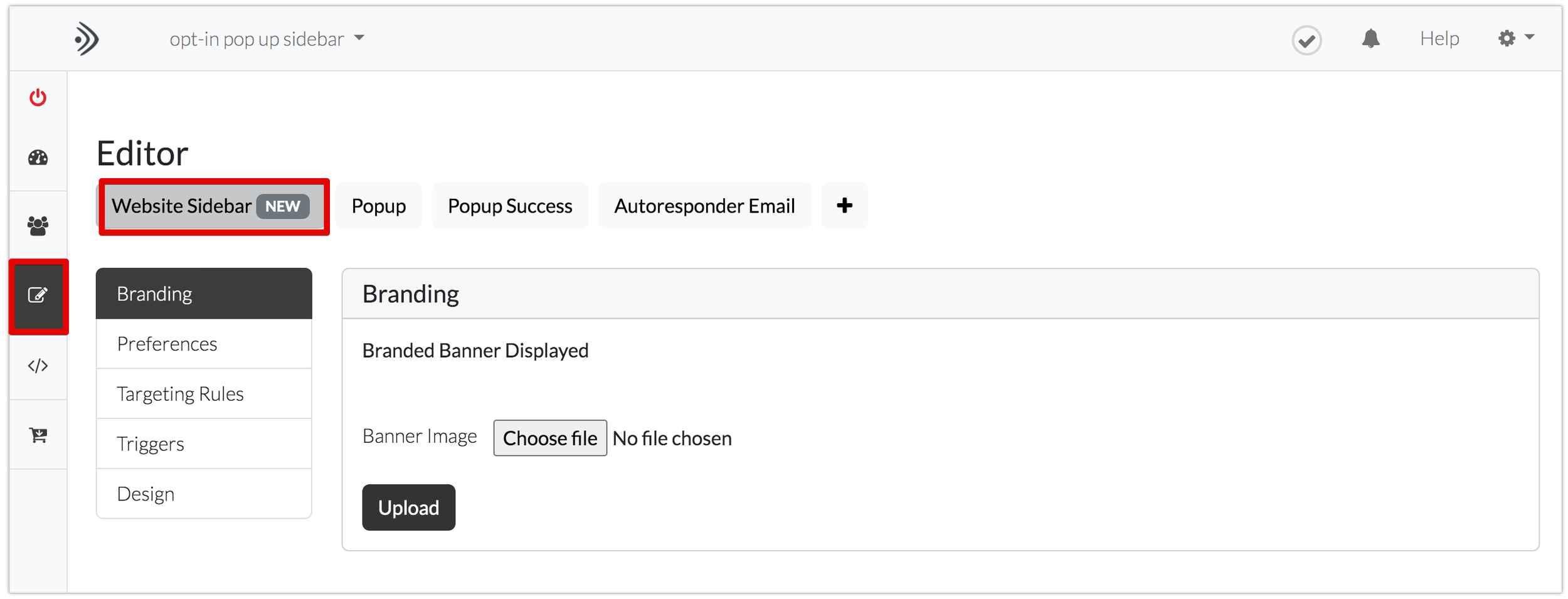How Customers can Opt-in with their Phone Number
Gather enables your customers to opt-in with their phone number when joining your campaign.
Are you looking to extend your reach with your customer base? Do you want to give your customers the option to connect with your brand by phone as well as email? With Gather, you can give your customers the chance to provide their phone number, as well as their email, on sign up. Find out how in the following article.
In the following article, we will cover how you can enable phone number sign up for:
Opt-in Campaigns
Referral Campaigns
Opt-in Campaigns
With an opt-in Gather campaign, you can give your customers the option to ‘opt-in’, or, sign-up using their email and phone number. A growing number of retailers are looking to connect with their customers via SMS and enabling phone number opt-in, with Gather, facilitates this.
Firstly, navigate to the ‘Editor’ section of your Gather account and click on the ‘Website Sidebar’ tab.
Next, under the ‘Design’ section of your side bar select the ‘Opt-in Form’ drop down menu.
Once you have opened up the ‘opt-in Form’ you will see the options available to you.
To add phone numbers to your side bar check the box accordingly. You can make choose if you want entry of a phone number to be optional or required.
You can enter a default country code for your customers (e.g. they are all in one place) or you can allow them to select from the drop down menu. The format of the phone number will then automatically update for you.
You can see the side bar formatting in the preview box on the left hand side.
Don’t forget to save any changes you make here by clicking on the save button.
2. Referral Campaigns
Do you run a referral campaign with Gather? Do you want to allow your advocates, and their friends, to sign-up with their phone number as well as email?
To enable phone number collection navigate in your Gather account to the ‘Editor’ section of your campaign and select the ‘Your Website’ tab and expand the ‘Design’ section.
To enable your advocates to enter their phone numbers, expand the ‘advocate opt-in’ option along with the ‘phone’ option.
To add phone numbers to your side bar check the box accordingly. By ticking the box the phone number box will appear and entry of a phone number will be optional.
To make entry of a phone number a required field, check the box in addition to the show phone number box.
You can enter a default country code for your customers (e.g. they are all in one place) or you can allow them to select from the drop down menu. The format of the phone number will then automatically update.
You can see the side bar formatting in the preview box on the left hand side.
Don’t forget to save any changes you make here by clicking on the save button.
With a referral campaign the friend can also provide their phone number in addition to their email address. To enable this feature, navigate to ‘Friend Opt-in’ once you have saved your changes to the ‘Advocate Opt-in’.
Once you have clicked on the ‘phone’ drop down menu, like with advocate, you can set up your preferences.
Don’t forget to click on ‘save changes’!
There you have it, you can now collect phone numbers as well as email addresses with your Gather campaign.
Want to find out more on how to edit your embedded referral experience? Check out this article.