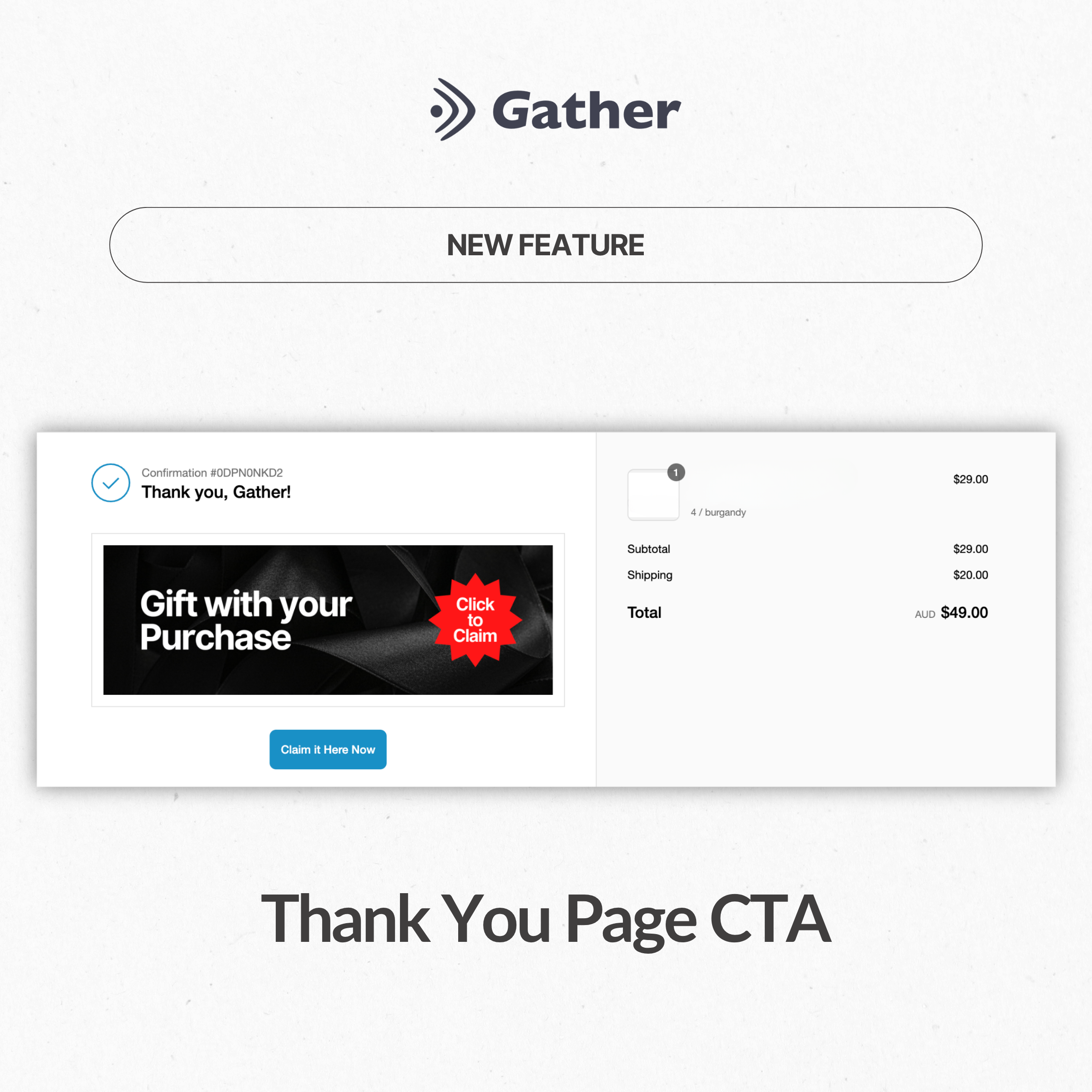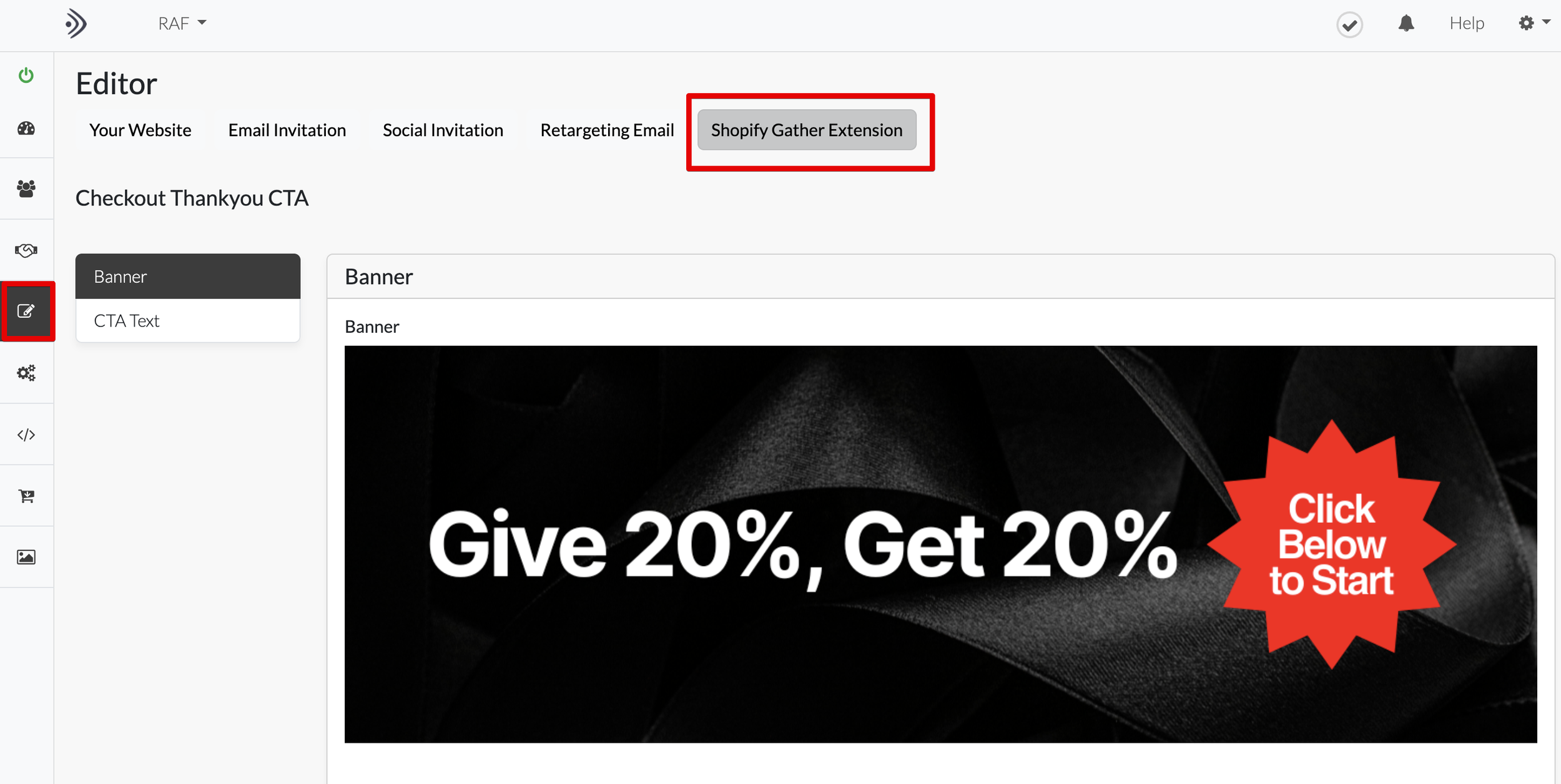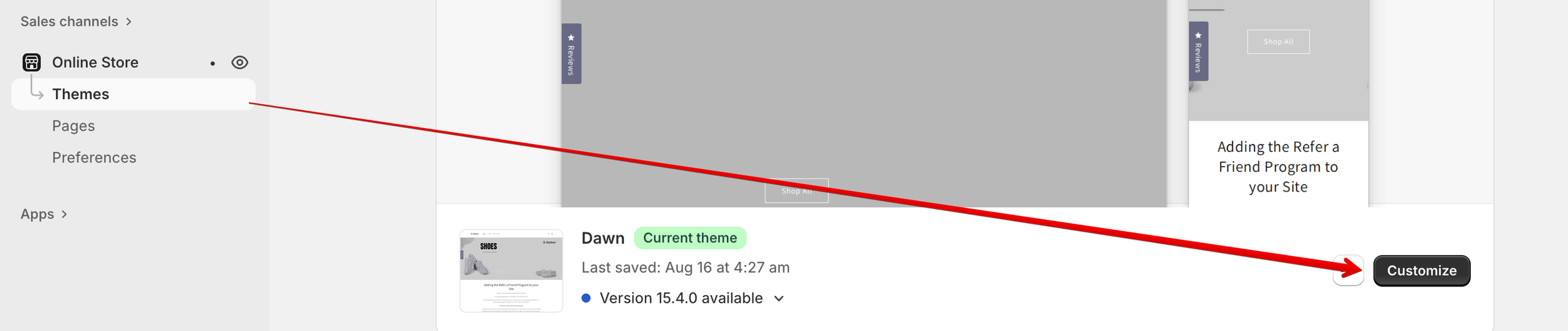How to Use Gather’s Checkout Thank You Page Block to Enrol Customers in Your Referral Program
Your customers are never more engaged than right after they have made a purchase. It is the perfect time to invite them to share your brand with their friends, and now you can do it easily with Gather’s Checkout Thank You Page block for Shopify.
This feature lets you add a post-purchase call to action (CTA) directly on your Shopify checkout page, with no coding required. In just a few clicks, you can start turning new customers into loyal brand advocates.
What You Can Do with the Checkout Thank You Page Block
Gather’s new Thank You Page block can be used as a powerful post-purchase CTA to:
Enrol customers into your referral program
Encourage redemption of a Gift with Purchase
Invite them to complete a post-purchase survey
Share a feature article or brand story to build brand affinity
In this guide, we’ll show you how to use it to enrol customers in your referral program when they are most connected to your brand.
Step-by-Step: Add the Gather Thank You Page Block in Shopify
Step 1: Configure the Referral CTA
In your Gather referral campaign, under the Editor, you will see the ‘Shopify Gather Extension’.
Here, you can:
Upload your CTA banner image. This should include the referral program name and offer. For example, “Give 20% get rewarded”).
Add your CTA button copy and include the link to your referral landing page or enrolment form.
Tip: Keep your message simple and benefit-focused. For example:
“Share the love! Get a $10 Gift Card for every friend who purchases.”
Step 2: Open Your Shopify Theme Editor
Click on ‘Customize’ within you Shopify online store theme editor.
In your Shopify admin, go to Online Store → Themes.
Click Customize beside your active theme.
Step 3: Access the Checkout Thank You Page
Access the ‘checkout and customer accounts’ page
From the top dropdown menu in the theme editor, select Checkout and Customer accounts Page then Thank you page
You will now be able to see the post-purchase view your customers see after completing checkout.
Step 4: Add the Gather Block to the Thank you page
Click on apps and you will see the Gather: Refer a Friend page block.
Click on the plus sign to add the block and move it to your preferred position on the page, ideally near the top where it is easily visible.
Why Add the Gather Shopify Extension to the Thank You Page?
The moment right after purchase is one of the most valuable marketing touch-points because customers are:
Highly engaged and emotionally connected to your brand
More likely to take a quick action, such as joining your referral program
Already on a trusted page (Shopify’s checkout), which helps increase conversion rates
By placing your referral CTA here, you can significantly increase program signups and maintain a steady flow of new customer referrals.
Referral CTA Examples
Here are a few referral call-to-action ideas you can test:
“Get rewarded for sharing your find.”
“Give 20% off, get $10 credit. It’s a win-win.”
“Love your purchase? Invite your friends to try it too.”
Next Steps
Once your block is set up:
Preview your Thank You Page to make sure your CTA appears correctly.
Publish your theme changes.
Track referral signups in your Gather dashboard to measure results.
Learn More
Explore more post-purchase engagement ideas in the Gather Academy or contact the Gather support team for setup assistance.