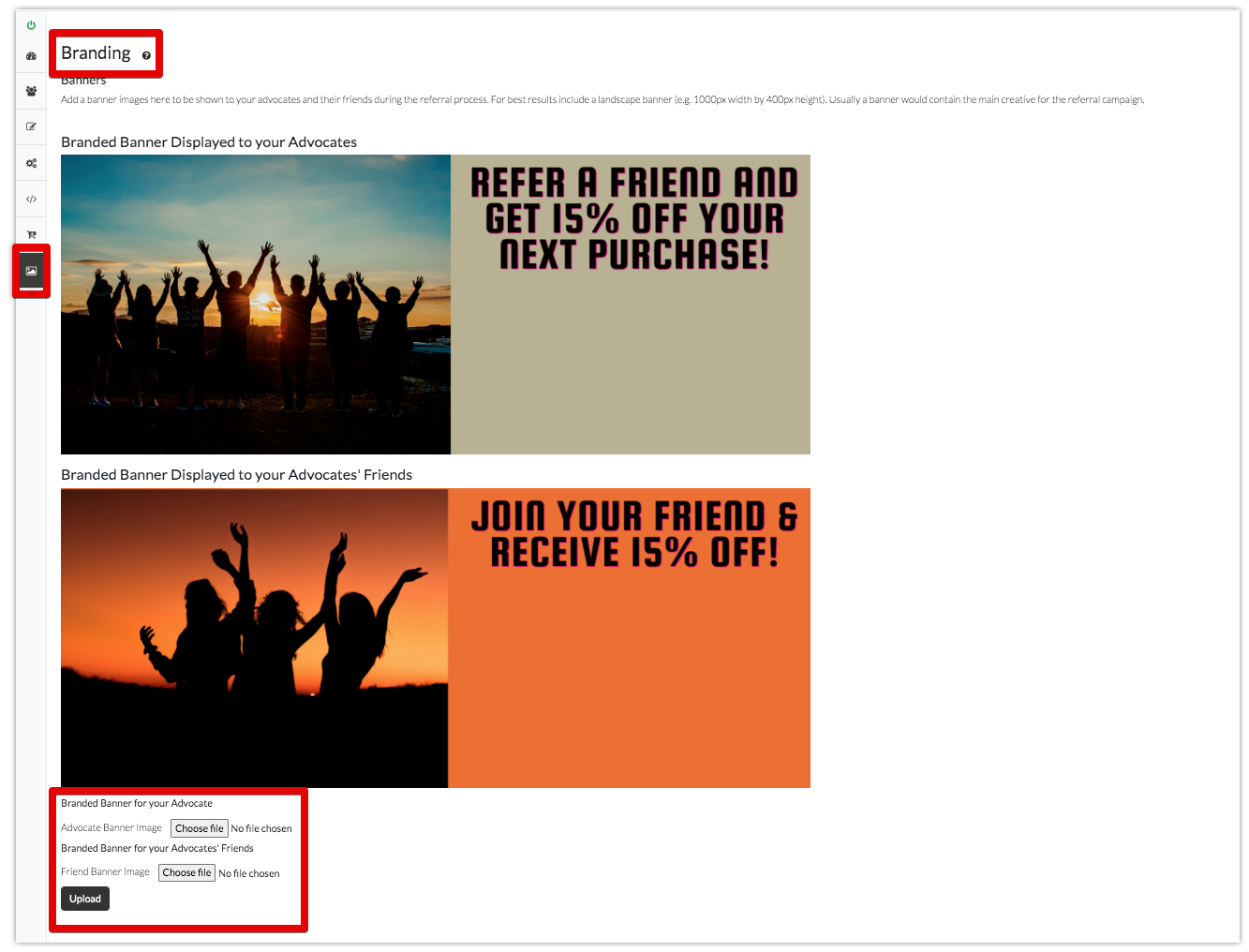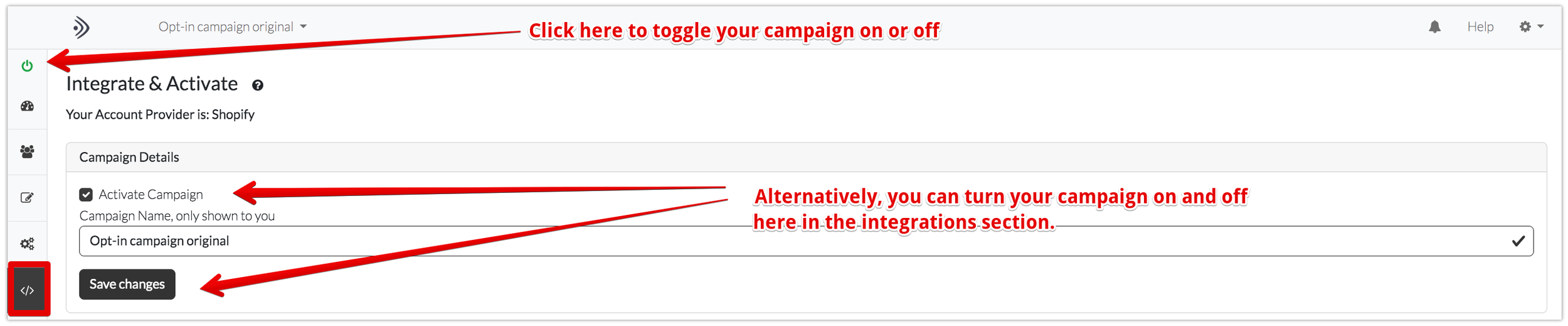How to Setup a Newsletter Referral Program with Gather
Thanks to the power of networks and in comparison to costly advertising, referrals are a cost effective way to acquire new subscribers and new customers.
With a Gather Lead Generation referral program, you get a system that builds your subscriber base, (whether it’s newsletter subscribers or ecommerce leads) through referrals, and synchronises your new referrals with Mailchimp and Shopify.
This guide runs you through how you can put together an effective Lead Generation referral program with Gather.
Side Note: For the purpose of this guide, we will use the words Customer, Advocate or Subscriber to mean your current customer or your current newsletter subscriber or perhaps your brand advocate. We'll also use the word Friend to mean the newly referred subscriber.
What is a Gather Lead Generation referral program?
Simply, a Lead Generation referral program is a way to reward your existing customers for successfully referring new subscribers to you.
A successful referral happens when a customer recommends you to their friend, and their friends subscribes to your email list.
When customers enjoy doing business with you, they are more inclined to refer their friends. However, most don't do so until they are incentivised.
Research conducted by Nielson found the most trusted form of advertising is recommendations from people customers know.
With Gather, when your customer's friend successfully subscribes to your list, your customer receives a reward, for example a discount code off a product.
Their friend also receives a discount code. With a Gather Lead Generation referral program, you would have gained a new lead, incentivised the new lead to become a customer by making a purchase and using their discount code, and delighted your existing customer into make another purchase using their discount code.
This is an incredibly powerful way to grow your business.
Don't worry, you don't have to manually send your customers or their friends their rewards when a successful referral takes place. Gather saves you time and does that all for you.
Let's start looking at how you can setup an effective referral campaign on Gather:
1. What type of Referral Program Best Suits you?
Gather provides you with 4 different types of Lead Generation referral programs you can use, based on how you reward your customers and their friends or contacts.
They are:
Provide your subscriber with the same reward as their friends or contacts when they join your newsletter. For this campaign, you would be uploading one CSV file containing reward codes, where Gather would then distribute the reward to both your subscribers and their friends.
Provide your customers with different rewards to their friends. This type campaign is suitable if you prefer to reward your customers differently to their referred contacts. For this campaign you will upload two CSV files containing a list of reward codes. One for your subscriber and one for their newly joined friends.
Only provide your customer's friends with a reward code. This works well if, for example, you run a competition with your current subscribers, where you'll be picking a winner at random. Gather rewards your subscriber's friends on your behalf. With that, you would upload one reward code file, which contains codes to be distributed to your newly referred subscribers.
Only provide your subscriber with a reward. This works well if you intend to reward your subscriber’s friend using an external system to Gather; or if you do not wish to reward your subscriber’s friend at all.
2. Define your touch points
Before adding details to your campaign, it is always good practice to define where you will ask subscribers to refer their friends, and how they should do so. These are the touch points where the referral process takes place.
You can get creative with this, since all you have to do is provide your subscriber or customer a link to a page where they can start referring their friends.
Here are some examples of touch points that Gather's customers have used:
A Refer your Friend banner on the weekly newsletter sent out to customers.
A special dedicated email sent to customers asking for a referral.
Post purchase: A popup on the order confirmation page that notifies customers to refer their friends.
Post purchase receipts. A link sent out to customers asking them for a referral.
Gather gives you the links you can paste in these touch points to direct your customer to the referral process. You only need to set it up once.
Everything else is done automatically by Gather.
When you finish setting up your campaign, head to the Integrations section of your referral campaign in Gather.
There, You’ll see:
A link for you to add to your marketing emails which you can use if you know how to merge a customer’s name and email in your email marketing app.
A link you can add to your Mailchimp campaigns, which include Mailchimp specific merge tags.
A generic link you can use anywhere (e.g. on a receipt).
If you use Mailchimp, all you have to do is just paste the Mailchimp link in your mailchimp email campaigns. Mailchimp will then add your customers names and emails on the merge tags.
This means that when your customer clicks on a link, they don’t have to enter their name or email, because by that point Gather will already know it. This saves your customer one step and makes it much quicker for them to refer their friends.
If you don’t use Mailchimp and you know what merge tags you need in order to add a customer’s email and name, use the link with the title: Substitute "Email" and "Name" for your customers's Name and Email.
This will have the same effect as the Mailchimp link, i.e. it will save your customers having to put in their names and emails in before they start referring their friends.
If you don’t have means to merge your customer’s name or email, go ahead and use the Generic Link. This will take your customer to a form where they first add their name and email before they start the referral process.
3. Add a Referral Popup
A referral popup gives you the ability to notify a customer on your site to refer their friends.
You can display the referral popup anywhere on your site.
Having said that, We do recommend that you make it available after your customer has made a purchase.
This means that the reward they get for making a referral is used for their next purchase. It also means that making a referral does not delay their current sale.
You can do so by using the Targeting Rules in the Editor section of your account.
4. Upload your reward codes (Discount codes)
For your campaign to go live, a CSV file upload of reward codes is required. These rewards could be anything from discount codes to free shipping coupons.
The main prerequisite is to ensure that those codes are registered with your backend or your cart.
For example, if you run a Shopify ecommerce shop, you can use the Shopify recommended Bulk Discount app to generate hundreds of discount codes in a CSV file, which you can then upload to your Gather referral campaign.
You are asked to upload your codes as part of the set up screens, when you create a new referral campaign, or in the Discount Codes section of your campaign area on Gather.
5. Add Branding to your Campaign
Under the branding section, you can upload a banner images for your Customers and their friends. These banner images will be shown to your customer and their friends when they make referrals. It helps motivate them and increases their trust in you. The branding will also be displayed in the emails sent to friends by Gather on your behalf.
6. Define your Referral Preferences
You can customise your referral program to best suit the needs of your business.
These are the referral campaign options you can change:
You can choose which channel your customers should refer with: Email, Social Media (Facebook, Twitter, WhatsApp and LinkedIn) or both. For example if you select email, Gather will send automated emails to your subscribers friends on your behalf. If you choose social media, Gather will facilitate the ability for your customers to share your brand via social media and refer their friends and extended network that way. Gather also gives your customer the ability to access their native email contacts, where they can refer their friends without having to enter any emails.
You can also define how your customer can refer their friends. E.g. you can tell Gather to facilitate the ability for your customers to add a personal message when they refer their friends.
Other options include an email follow-up autoresponder which sends out a message to your subscribers or customers if they expressed an interest in referring their friends but haven't completed the process yet.
As you can see, even though the Gather referral programs are designed to adhere to best referral marketing standards, Gather is very flexible in the way it allows you to design a referral campaign.
7. Customize Messaging
Gather gives you the freedom to customize the content of the invitation message that is sent to your customers' friends.
This is in addition to the social media invitation messages, should you choose social media as an invitation channel, and the follow up autoresponder which is sent to customers, who do not complete the referral process as a reminder.
You can customize those messages in the Editor Section, as shown below.
Both the Email Invitation and the Followup Autoresponder message give you the option to add merge tags, to personalise your messages.
You can add the customer's full name or their first name. You can easily do so by locating where in the message you wish to do so, and clicking on the merge tags.
This will show a merge tag in the body of your text. The merge tags are enclosed in double curly braces, like so: {{ merge_tag }}.
Side Note: The merge tags which are added to your email text may not correspond exactly with selection you make. For example, if you select "Customer First Name", it will show the tag (enclosed in curly braces) as {{REFERRER_FIRST_NAME}}. This is because, under the hood, Gather identifies your customer as the referrer and their friends as the referred.
When your customer or their friend's receive a message, they will see their first name in the message where you have added the {{REFERRER_FIRST_NAME}} tag.
8. Setup Fraud Detection
The benefits of referral programs are significant, especially when compared to advertising.
However, like Pay Per Click advertising where there is potential for what is known as Click Fraud (where some customers or competitors click on your ads multiple times in order to drain the ad budget), there is also potential for referral fraud with referral programs.
In same way Google tackles click fraud, we do so, with self referrals, here.
When you enable Gather's fraud detection mechanism, Gather detects if a customer is likely to be referring themselves. If this is highlighted, Gather does not send rewards, until you approve the referral yourself.
In any case, the consequences of self referrals are nowhere as costly as advertising click fraud. In fact they incentivise sales.
9. Activate your Campaign
Once you have added the links to the touch points we spoke about earlier, designed your popup, and defined which page it should be displayed on, you can then activate your campaign. Everything will be setup for your campaign to run itself.
Head to the Integrations section to activate your campaign, by clicking on Activate Campaign, and clicking on Save Changes.
How a Typical Referral Process Works
Let us say that you chose a referral campaign that rewards both your customer and their newly referred friend.
When a customer clicks to refer their friends to your newsletter, they will have the ability to add friends by email, or through social media (depending what mode of referrals you allowed in the Preferences section).
When they click on the link you provided them, they will see a page like this:
When your customer submits their invitation, this is when Gather goes to work:
Gather starts sending the invitations out.
When your customer’s friends receive invitation emails, they can one-click subscribe to your newsletter through the invitation emails.
Once that is done, Gather gives both your customer and their friends their rewards (the unique discount codes) which they can use to make a purchase on your site.
Gather does so though by sending your customers confirmation emails with the codes in them; and links to your site from the emails.
Gather shows you, in your account area, who has referred who and the number of referrals your customers have made.
This information is shown to you in the referrals area.
This guide as given you an overview on how to set up a Lean Generation referral program with Gather. Having said that, I am sure you will have many questions, especially as and when you get going with your campaign..
If so, please don't hesitate to reach out to us on hello@gathercustomers.com. We care about your success.
Iz - Founder, Gather